Here is how to convert your text to outlines:
1) Draw a text box and type your word, phrase, sentence, paragraph, etc. Here is my sample text. Notice the thin blue line directly under the baseline of the text. This is Illustrators way of indicating editable text with the text tool.
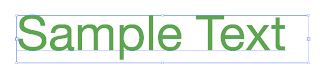
2) With your text selected, go to Type > Create Outlines.
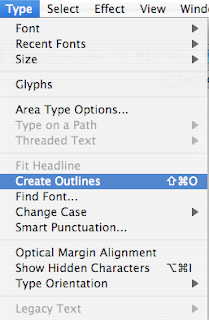
3) Notice that your text is now outlined. There is no thin line under the text and all the individual anchor points for the characters are visible.
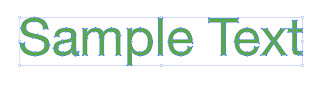
Once you convert your text to outlines, you may not undo. There is no "convert to text" option in Illustrator. I recommend finalizing your layout and text and only convert to outlines at the end. You can also make a duplicate of your text(simply copy and paste), so if you need to make an edit, you still have the original text.
Here is Adobes tutorial for CS3, CS4, CS5

1 comment:
I approve digital artwork for t-shirt screen printing, here's a post I forward to my customers so they're able to convert to outlines quickly and easily :)
http://bit.ly/XXi7UW
Post a Comment