Below is an example of a PDF that I opened in Illustrator. On the baseline, the tiny blue squares indicate the start of a new text box. In this example the text is broken at at least once per word.

Notice how you can select an individual character or sets of characters and drag them around. Not cool.

If you want to edit the type, you must first combine all of the characters or retype them all. Here's an easy solution for getting all of those individual letters grouped together.
1. With your selection tool, select all of the characters that you want to combine. Clicking and dragging your cursor over all of the text boxes is an effective way to select all of the characters and words.

Copy them all (Command + C) or Control + C if you're on a PC.
2. With your type tool, draw a text box
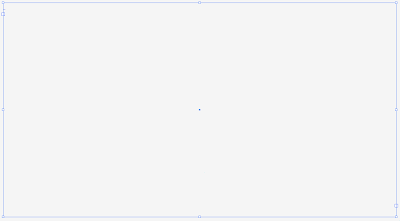
3. With the text box still selected with the type tool, press Apple + V (Control + V)


4. The type will flow itself into this new text box, without all of the awkward breaks.
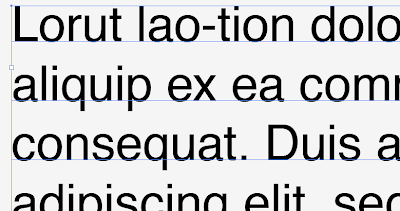
Helpful Hint: If you're flowing a LOT of copy, it may not always copy in the correct order. If there are paragraph breaks, try to select one paragraph at a time to copy and paste.
Another Helpful Hint: For illustration purposes only, I have the bounding boxes showing in steps 2 and 3 and hidden in all other examples. If your screen doesn't look exactly like mine, it may be due to the display of the bounding boxes. To toggle this view go to: View > Show Bounding Box or View > Hide Bounding Box



10 comments:
Bless your heart! You just saved me. Thank you!
Glad this was helpful!
Never knew this trick, and have been using Illustrator for 20 years... Thanks!! :)
Life changing!
You just solved something that's been bugging me and saved me hours of soul-crushing frustration. I love you.
THIS IS SO AWESOME! Thank you so much.
Hi,
1) I only dabble in Illustrator (CC),
2) I need to delete a significant amount of foreign language text within an Illustrator file and trying this technique to combine individual letters into paragraphs that are within a group only produces Adobe code information about the text (see below), not the group of letter combined into a paragraph which is what I need in order to reduce all the unwanted foreign language text.
Is there a method to combine individual letters into a paragraph for easy deletion rather than searching for individual letters within many groups and turning off their visibility?
We can be Heroes!!! Tanks so much!
OMG, This helpful tip just saved my sanity. Thank you so much for sharing this tip.
amazing weldone
Post a Comment