Here's how:
1) Create your text box and object and set your object to "Text Wrap". In this example I have it to wrap around the bounding box and to have a .125" offset the entire way around the object.
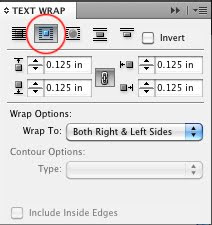
2) Select the text box that you want to ignore the Text Wrap. (In my example I want the words "Duis Autem" to appear overtop of the image.) Right click on the text and select "Text Frame Options"
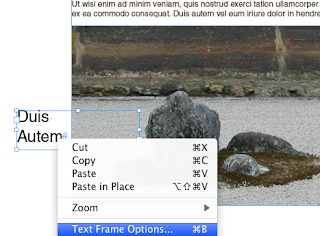
3) In the pop-up window, click on "Ignore Text Wrap", then click "OK"
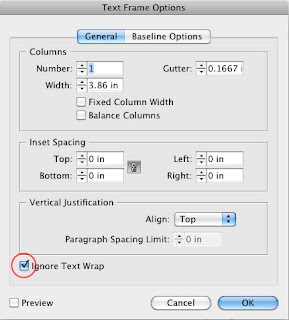
4) Now the text ignores the wrap.
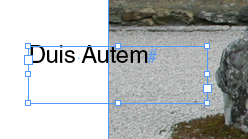

16 comments:
VERY HELPFUL! Thank you for the illustrations. This is just what I was looking for.
Bless you. That was driving me nuts.
The "Ignore Text Wrap" feature isn't in an intuitive place. I'm glad this helped!
Thank you!! I'd never have found it ... and, of course, I was on deadline, and it was the last finicky detail...
IT JUST SAVED MY LIFE
I'm glad this was a lifesaver!
Thank you, thank you! This was driving me crazy!
Thought you might enjoy knowing, I silently thank you every time I refer back to this advice. G
Good to hear! Thanks for your positive feedback.
Thanks Jen. Great tip!
This was very helpful! Thanks!
What if it doesn't work? Is there something else to look for? I have checked the Ignore box but text is still in hide (behind the illustration box)
Gr
Esther Verwoord
@Esther is your text box behind the illustration box layer? If it is, then you need to bring it to the front. Object > Arrange > Bring to Front.
thank you so much! so helpfull and clear!
thank yo so much! so helpful and clear!
thank you so much! so helpful and clear!
Post a Comment