You can place many types of objects into InDesign including Adobe Illustrator files and pdfs. I've always struggled with placing pdfs with multiple pages, or Illustrator files with multiple artboards. In the past if I wanted to import other than the first page of a pdf, I'd save just that page by itself, then place that file in InDesign. This is a very inefficient way to manage files. I recently discovered a way to import other pages or artboards into InDesign.
1) In InDesign go to File > Place
2) In the pop-up dialogue box you will see three options at the bottom. (In CS4 there are only two check boxes)
CS5
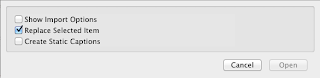
CS4
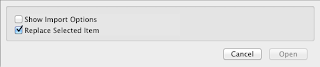
Check the box that says "Show Import Options"
3) In the window, find and select your PDF or Ai file you want to import. Click "Open"
4) In this second pop-up window you will see import options for the file. Select a single page/ artboard or a range. Then click "OK"
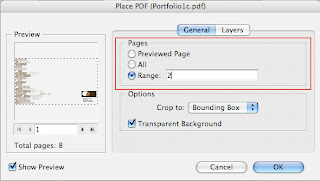
Note: InDesign will remember that you checked the "Show Import Options" the next time you go to place a file. You will see this screen each time until you uncheck the box.
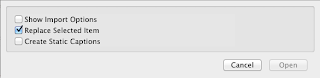
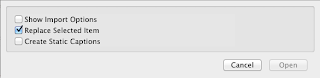


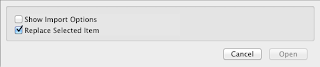

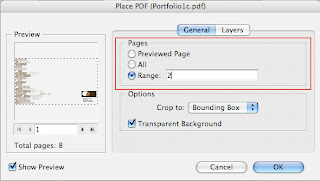
10 comments:
Thank you for this!! It is simple, but very helpful!
I'm glad it helped!
Thanks! Simple and to the point, saved me at the deadline!
You're welcome Danny!
Working perfect in Illustrator CS6.
Thank you very much!
Thank you Jennifer! Simple but helpful!
Glad this worked for you in CS6 @Naotho. It also works in the Creative Cloud versions. I believe the programs are labeled "CC" as of this posting.
Thank you. A "life saver" at this hour.
Hi Jennifer,
Hope you are staying safe! Is there any option to place multiple artboards in illustrator? I have "show import options" checked but it does not allow me to select the range of pages to place in adobe illustrator. I used to be able to do this on a PC but am now using Mac and do not see the feature.
Thank you!
Post a Comment