• The background of the field.(default is blue-grey)
• The color of the field while the user is entering information. (default is transparent)
This post covers the second option. If you're interested in eliminating the blue-gray background in all fields, visit this post.
Here's the PDF with form fields added.

When I select the first field, the grey coloring disappears.
1) To change the color while editing, go to Edit >
Add or Edit Fields

2) In this example I'm going to change the color for the "Name" field.
Right click on your field and select "Properties..."

3) Click on the "Appearance Tab"
Then click on "Fill Color"
I chose orange.

4) Back in the document close the form editing by clicking on the icon in the top-right corner.
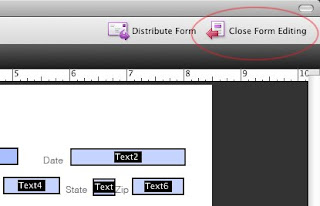
Now when my cursor is in the "Name" field, it turns orange. When I tab out, or the field is no longer active, it will go back to the grey.


1 comment:
Post a Comment