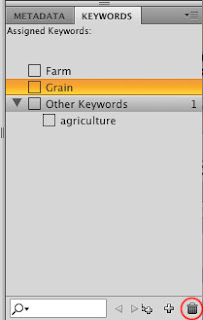In Bridge some keywords are temporary, appearing when you view an image that is tagged with that keyword and disappearing when you restart Bridge. These are keywords that were added by other users. If you do not have the same keywords saved to Bridge, then they will appear in italic, indicating that they are temporary.
Ok, here's an example.
In Bridge I have selected a photo of some farming equipment (I believe it is a combine).
Notice in my keywords pallet there are many keywords that are checked. The two words at the top. "Farm" and "Grain" are in normal type. The keywords under the category "Other Keywords" are italic. The italicized words are not part of the permanent keyword collection. They appear when you select an image that has been tagged with those keywords. They will remain (in italic) in my keywords panel until you close bridge.
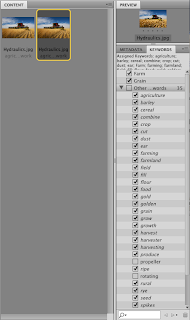
If you want the keywords to display all the time in Bridge, then you must make them permanent. Here's how.
1) Right click the keyword. (It does not have to have a checkmark in front of it). Choose "Make Persistent"
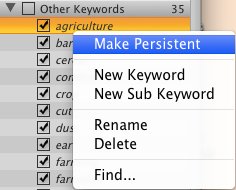
2) Now the keyword "Agriculture" is not italic. This means that if we close Bridge and reopen it, the keyword will still be there.
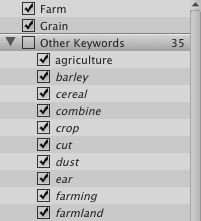
3) Close Bridge and reopen. Notice that "Agriculture" is still on the list, and all the other italic words are no longer there. That's because we made it persistent and it now permanently in our Bridge collection.

To remove a keyword, just select the keyword and then click on the trashcan icon in the bottom right-hand corner. The keyword will be removed from Bridge. If you then select an image that had previously been tagged with this keyword, it will appear in italic.